9Applying For an Income Tax Number
For the 2023 year of assessment
(1 March 2022 – 28 February 2023)
- If you are under 65 years of age, the tax threshold is R91 250(i.e. the amount of income above which income tax becomes payable).
- If you are 65 years of age or older, the tax
threshold increases to R141 250. - For taxpayers aged 75 years and older, this threshold is R157 100.
In order to register, you’ll need to visit your local SARS branch. You will need to make sure that you bring along the following:
In order to register, you’ll need to visit your local SARS branch. You will need to make sure that you bring along the following:
1. Any 1 proof of identify listed:
- Certified copies of a valid identity document, driving licence, temporary identity document, passport, asylum seekers certificate or permit, as well as the original document.
In the event the taxpayer is under 18, you’ll also need to bring a certified or uncertified copy of their birth certificate, as well as the ID document belonging to a parent or guardian. In the event the child has no surviving parent, the child’s guardian needs to bring along the death certificate of one of the parents.
2. Proof of Address
The table below shows the list of documents that are accepted by SARS as proof of address (residential or business). Remember that the document must contain the taxpayer’s name (either the initials and the surname or the first name(s) and the surname, as well as the physical address.
Sometimes, the taxpayer doesn’t have a proof of address. This could be because they don’t pay utility bills or the bills are just in someone else’s name. When this happens, you need to fill out a CRA01 (Confirmation of Entity Residential / Business Address form).
- Remember, the proof of address must still be attached to the CRA01.
- If the taxpayer lives in an area where the municipality doesn’t issue accounts, the area’s chief or
councillor will need to fill in the CRA01. The chief orcouncillor doesn’t have to provide their ID or proof of residence if this is for a third party. - When an entity has only one director or member who is also the taxpayer, and the business is trading from the taxpayer’s address, they will need to provide proof of residence. When there’s more than one member or director and the business is trading from one of these addresses, the CRA01 needs to be filled out by another
director / member . Click here for a copy of the CRA01 Form
3. Proof of Bank Account
An original bank statement / internet generated or ATM statement. This needs to be no more than three months old.
- In instances where the taxpayer has opened up a new account and they cannot produce a bank statement, they will need an original letter from the bank (on the bank’s letterhead) reflecting the date the account was opened. This should be no older than 30 days.
- In instances where a husband or wife chooses to use the bank account of their spouse, they will also need to provide a copy of the marriage certificate.
Filing a Tax Return
What is a Tax Return?
A tax return is a document that you submit to SARS (the South African Revenue Service) that outlines how much tax you owe or through which you request a tax refund (in cases where you have deductions in which you can claim for).
You can contact SARS for further information about your tax returns on 0800 007 277 or visit https://www.sars.gov.za
Do you need to submit a tax return?
The rand amounts shown below are relevant for the 2022 financial year. You will need to submit a tax return for the following reasons:
- If you conducted trade in South Africa.
- If you received any type of allowance, including travel or subsistence allowance. Your IRP5/IT3(a) will give you more information about this if you’re not sure.
- If you are claiming medical aid credits and/or retirement fund credits.
- If you hold assets or funds outside of South Africa valued higher than R250 000.
- If your Capital Gain or Loss is more than R40 000.
- If you received Capital Gain or Loss, or any income in a foreign currency.
- If you hold rights in a Controlled Foreign Company.
- If you received an Income Tax Return or you were requested to submit one for the previous tax year.
- If your income exceeds R500 000 between the period of 1 March 2021 and 28 February 2022.
- If you have income from more than one source.
Different Declarations On A Tax Returns
There are many different declarations that can be done on a tax return, including:
- The standard tax return without any additions (such as medical aids or retirement annuities).
- Tax returns with deductions (such as medical aids or retirement annuities).
- Returns for commission-based employment. This is only for those situations where the commission exceeds 50% for the year. You must keep all the business-related receipts.
- Declaring Property rental income, interest received and investment returns.
- These are the most common but if you are unsure please speak with SARS or contact a registered tax consultant for assistance.
Where To Submit A Tax Return
You can submit a tax return in three ways:
- By e-Filing
- Using The SARS MobiApp
- By manually submitting it at your local SARS branch.
What Do You Need To Submit?
To submit a tax return for the first time, you will need the following documents:
- Income Tax Number
- Certified copy of your ID
- Proof of residence
- Original bank statement (this must be three months old or less).
What Additional supporting documents do I need to submit each year ?
This will depend on a couple of things – what you are claiming for, what you are declaring and your job description. The most common documents include:
- Your IRP5
- Medical Aid certificate
- Retirement annuities
- Interest earned from the bank
- Dividends received from shares
- Rental Income received
Make sure to have these documents ready before you go into the branch, submit them online or via the MobiApp.
How to register as a new user on eFiling
Procedure (This could change, please confirm with SARS):
a) Log on to the SARS website: https://www.sarsefiling.co.za/.
- On the top right side of the home page is a list of SARS eFiling options.
- Select <Register Now>.

b) Enter details requested by SARS and click on <Next>.
- Note: If you are not a South African citizen please enter your passport number and your income tax number (if registered).

c) Enter your contact details and set up a user name and password. Then click on <Next>.
d) If the details entered are successfully matched with the SARS records, you will be presented with the One-Time-Pin (OTP) screen.
- Choose either an email address or cell number where SARS should send the OTP to and click Send OTP.
- Please enter the OTP that is sent to either your cellphone number or your email address.

f) Keep your username and password safe. You’ll need this each time you login.
TOP TIP: Did you know that you can create a safe and secure password by combining the names of two random objects, a number and a symbol? At least one of the letters must be a capital. Examples include CloudBucket#2.
Uploading Supporting Documents
If SARS is unable to
a) A message will display confirming your registration request and prompting you to upload supporting documents in order to
- Click on <Continue>.
b) The Registration
- Click on <Upload> to upload the required supporting documents.
c) The file size may not exceed 5mb and the following file types will be accepted:
- .doc .docx .gif .Jiff .jpeg .jpg .pdf .png .xls .xlsx
- Follow the screen prompts to upload the documents.
- Please ensure that you upload all the documents requested by SARS before you click <Submit>.
- If you are sure you have uploaded all the documents required, click on <Continue>.
d) You can log in with your username and password to view the status of your registration process (e.g. awaiting supporting document, documents submitted). Once SARS has verified your details, the status will change to ‘Request Successful’
- Click on the <Complete Registration> button.

e) Confirm how you want to be contacted and click on <Continue>.
- The method you choose will become your eFiling security contact details. This is where they will send your OTP.
f) Please enter the OTP that was sent to either your cellphone number or your email address. Once the correct OTP is entered, the eFiling Login screen will display.
Logging in for the First Time
A) Log on to the SARS website. On the top right side of the home page select <Login> from the list of eFiling options.
- Enter your
eFiling Username and click on <Next> - Enter your Password and click on <Login>.
b) Read the terms and conditions then click on <I Accept> to continue with the login process.
c) You will be presented with a list of returns types as per SARS records.
- Please click on <Link> for each return type that you want to activate on your profile.
- Click on <Remove> to remove a return type from your profile.
- After you have selected the return type(s), click on <Submit>.
Usually the different tax types will be income tax, PAYE or VAT.
d) The eFiling home page will then be displayed. It provides a visual summary of your current tax affairs with SARS with regard to compliance, outstanding returns and account balance(s). You can also view your statement of account and any notices sent by SARS.
Top Tip
If you get stuck you can always click on
If you’re still having difficulties, contact SARS on 0800 00 7277.
Registering for eFiling on the Smartphone App
- You can register for eFiling using the Mobile App. Once you have downloaded the app go, read and accept the terms and conditions.
- Tap the “Register” button on the bottom left of the screen. You will be routed to complete the registration.
- The Registration Work Page will be displayed
- Fill in your personal details, click next and fill in your contact details. You will also need to create a user name and password. Click “next” once complete.
- Confirm your preferred method of communication and tap on <Continue>.
- The method you select will serve as your eFiling security contact details and will be used to send a One-Time-Pin (OTP) to authenticate you.
- Please enter the OTP sent to either your cellphone number or your email address. Once the correct OTP is entered, the eFiling Login screen will display.
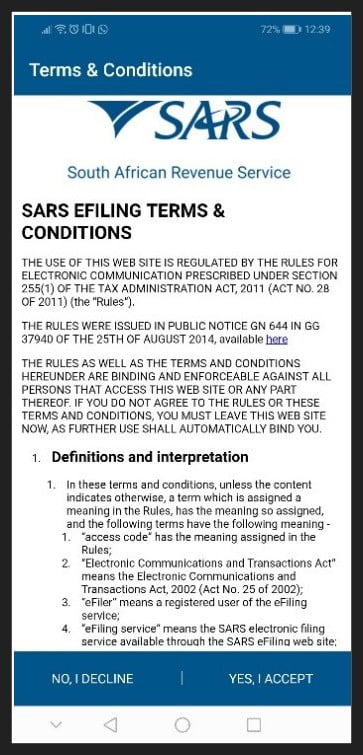



6. Confirm your preferred method of communication and tap on <Continue>.
- The method you select will serve as your eFiling security contact details and will be used to send a One-Time-Pin (OTP) to authenticate you.
- Please enter the OTP sent to either your cellphone number or your email address. Once the correct OTP is entered, the eFiling Login screen will display.
7. You will then be prompted to fill in a questionnaire in order to verify your registration. Click “Start Questionnaire” and answer the questions and click “Next”.
8. You will then be required again to choose a preferred method of communication, either a cell number or email. Choose and tap continue.
9. Another OTP number will be sent via the method chosen above.
10. Read and accept the terms and conditions and tap “I Accept”
11. You will now be directed to the login page where you will need to type in your username and password you created earlier.
![]()
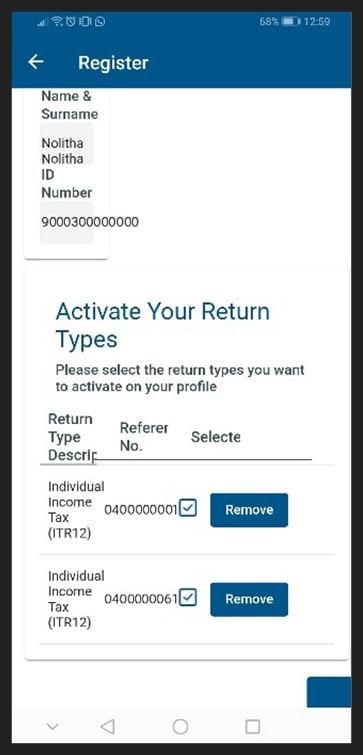
12. Follow the prompts, read and accept the terms and conditions.
13. You will then be directed to a page “Activate Your Tax Types”, select your tax type and click continue.
14. You will then be directed to the home page and the registration will be complete if SARS does not require any additional supporting documents.
